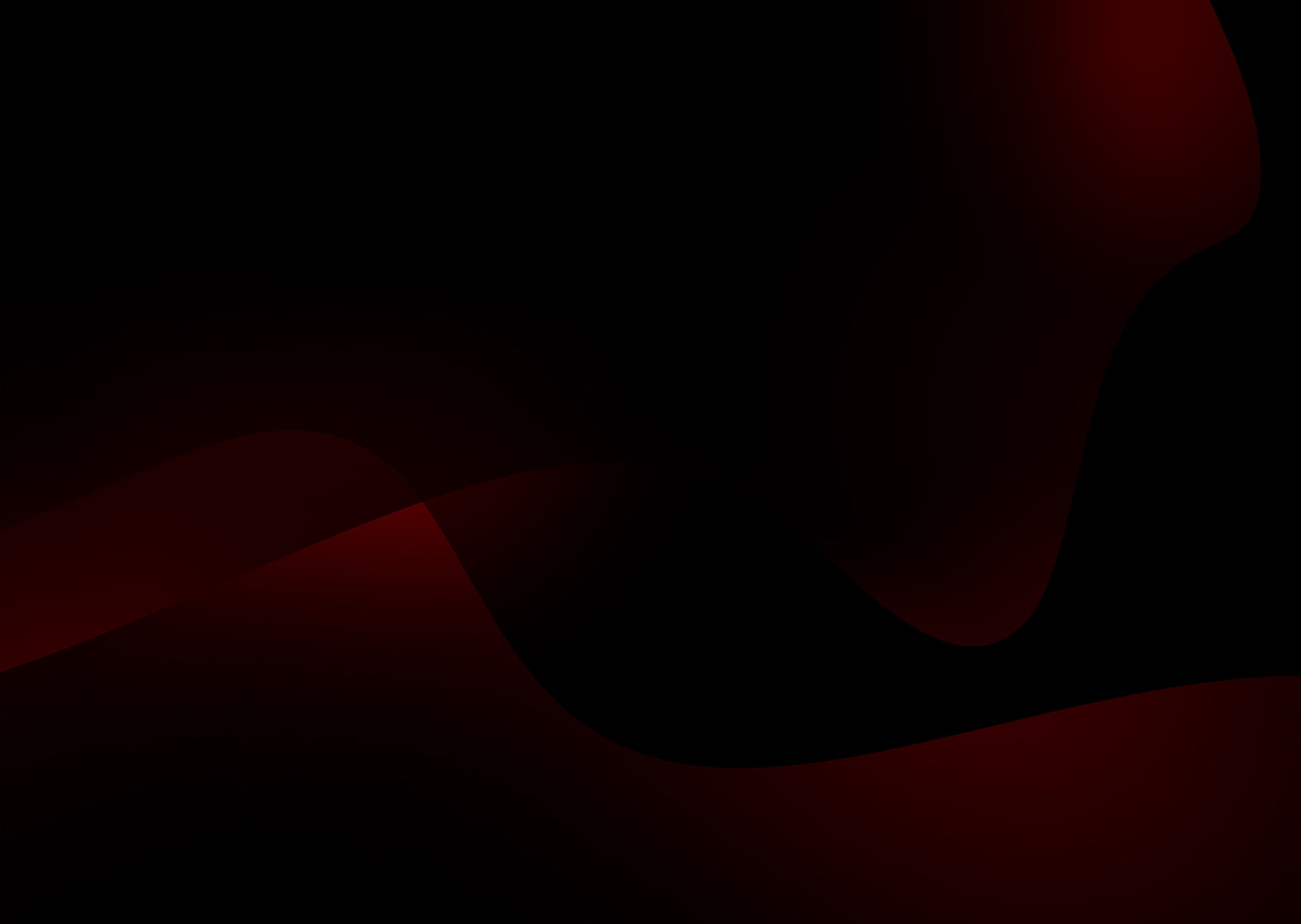
Designing Santander’s Digital Wallet Experience
Role: Lead UI Designer | Stakeholders: Product managers, UX researchers
Method: Agile sprint cycles | Principles: User-centered Design| Tools: Figma, UserZoom
Get the App
Overview
As Lead UI Designer in Santander’s Transactional Banking squad, I led the end-to-end design of the Digital Wallets experience, for Apple Pay, Google Pay, and Samsung Pay. This high-priority feature aimed to modernise the mobile app and meet growing demand for contactless payments. I collaborated with a multi-disciplinary team to design and test user flows, while ensuring alignment with Santander’s design system and external platform requirements.

Benchmarking Against Industry Standards
To inform our design decisions, we conducted a comprehensive competitive benchmarking exercise, analysing how both legacy banks (such as NatWest and HSBC) and challenger banks (including Monzo and Starling) approached digital wallet integrations.
Our focus was on how these institutions balanced brand consistency with the strict UI constraints imposed by Apple Pay, Google Pay, and Samsung Pay. This helped us identify common UX patterns, friction points, and opportunities for differentiation — ensuring our solution met platform requirements while maintaining Santander’s visual identity and delivering a cohesive user experience

Prototyping & Click Testing User Flows
We prepared a high-fidelity interactive prototype to test the proposed user flow for adding and managing digital wallets. The goal was to validate key interaction points, screen transitions, and user expectations. Through click testing, we gathered insights on usability and navigation, allowing us to identify friction early and refine the flow before development.

User Testing
Participants:
🇬🇧 50 Santander customers, all UK-based
ް📊 Age range: 25–55+, with a balanced spread across age groups
📱 All participants primarily used the Santander mobile banking app, and 92% used smartphones for payments
💳 Most commonly used wallet platforms: Google Pay (40%), Apple Pay (24%), Samsung Pay (18%)
Test 1: Add to Apple Wallet (from Home)
Goal: Assess whether users could intuitively locate and tap the “Add to Apple Wallet” CTA in a high-fidelity prototype
• 100% of users successfully clicked on the feature
• 78% (39 users) clicked the correct target on their first try
• Median time to first click: 10 seconds
•All 50 participants confirmed they understood what would happen after tapping the button.
User comments included:
“Straightforward and easy to find”
“Now an expectation more than a luxury”
“A great feature rather than trying to add card in Apple Wallet manually"

Test 2: Placement of Wallet Shortcut
Goal: Evaluate design trade-offs by replacing “Report card” with “Add to Apple Wallet” in shortcut options.
• 92% success rate in identifying the correct shortcut
• Participants supported the placement change, with 64% rating it 6 or 7 out of 7
• A few concerns were raised about deprioritising “Report card” due to its importance for security

Test 3: Managing Wallet Settings
Goal: Understand user expectations for managing digital wallet settings post-enrolment.
• 100% of participants clicked successfully
• Most expected this to be found within either Shortcuts (54%) or More options (40%)
• Clicks were spread across intuitive areas, confirming flexible mental models around wallet management

General Feedback
Feedback was overwhelmingly positive on usability:
“Clear and easy to follow”
“The layout and position of icons are really nice”
“Easy to use and navigate”
Several users requested that wallet options remain permanently visible on screen
